Transforming Our Space with Smart Hub Technology
In this guide, we will explore how to enhance our home with smart hub technology, making our lives easier and more connected. Together, we’ll simplify everyday tasks and create a seamless environment that reflects our modern lifestyle. Let’s embark on this exciting journey!
What We Need to Get Started
Unlocking Smart Home Automation: Your Essential Beginner’s Journey
Step 1: Choosing the Right Smart Hub
Is Bigger Always Better? Not When It Comes to Smart Hubs!Research various smart hubs to determine which one best suits our needs. Key players in the market include Amazon Echo Plus, Google Nest Hub, and Samsung SmartThings.
Compare features—look for voice control, compatibility with existing devices, and whether the hub supports Zigbee, Z-Wave, or Wi-Fi. For instance, if we already have smart bulbs that use Zigbee, the SmartThings hub would be an excellent match.
Examine user interfaces—choose a hub that’s easy to navigate. For example, Google Nest Hub has a user-friendly touchscreen, while Amazon Echo relies on voice commands.
Consider ecosystem compatibility. If we’re already invested in one ecosystem (like Alexa), it often makes sense to stick with it for better integration.
Check reviews and community feedback. Read about real-life usage experiences to gauge performance.
This careful selection process ensures we choose a smart hub that seamlessly fits into our lifestyle and maximizes the potential of our future smart home.
Step 2: Setting Up Our Smart Hub
Plug It In, Connect It, and Let’s Get Smart!Unbox the Smart Hub and position it in a central location in our home. This ideally should be a spot with easy access to power outlets and good Wi-Fi coverage.
Plug in the hub and turn it on. Most hubs will display a setup guide on their screen or voice prompt that guides us through the next steps.
Download the companion app. Access the app store on our smartphone and search for the specific app for our smart hub (e.g., “Amazon Alexa” for the Echo or “Google Home” for the Nest). Install and open the app.
Connect to Wi-Fi. Within the app, select our home Wi-Fi network and enter the password. Ensure the connection is stable.
Follow the on-screen prompts to finalize setup. The hub may ask us to update its software, which enhances security and functionality.
Test the connection by asking the hub a simple command, like “What’s the weather today?” If it responds correctly, we’re ready to move on to the next step!
Step 3: Integrating Our Smart Devices
Unlocking a World of Convenience: The Magic of Integration!Identify our existing smart devices. Make a list of all the devices we want to connect, such as smart bulbs, thermostats, and door locks.
Open the companion app associated with our smart hub. Each device manufacturer typically has an app for setup—for instance, Philips Hue for smart bulbs or Nest for thermostats.
Follow the prompts to add devices. In the app, look for an “Add Device” or “Setup Device” option. Select the type of device we want to connect and follow the corresponding instructions. For example, to connect a smart bulb, we might need to turn it on and off multiple times until it enters pairing mode.
Organize our devices into rooms. This helps us control them more intuitively. In the app, create room categories—like “Living Room” or “Kitchen”—and assign each device accordingly.
Create routines for automation. For example, we can set a routine that turns on the lights when we arrive home or adjusts the thermostat based on our daily schedule. Select “Routines” in the app and customize these actions based on our preferences.
Test the integration by activating a routine or controlling a device through the hub. This ensures that everything is functioning seamlessly.
Step 4: Customizing Settings for Maximum Efficiency
Why Settle for Default? Tailor Your Smart Hub to Our Liking!Personalize user profiles for everyone in our household. In the hub’s companion app, we can create profiles tailored to individual preferences, including distinct voice commands and responses. For instance, if one family member prefers news briefings while another favors music, we can set those preferences in their profiles.
Adjust settings for automation. Go to the settings menu and explore options like “Smart Home Controls” or “Automations.” We can tweak the schedules for smart devices—like setting the lights to dim at bedtime or the thermostat to adjust temperatures automatically during work hours.
Set up geofencing for location-based triggers. This feature allows devices to react based on our physical presence. For example, we can have our smart lights turn on automatically when we arrive home. Simply navigate to “Geofencing” in the app, and establish a radius from our home to activate this feature.
Explore energy-saving modes to enhance efficiency. Many smart devices offer options to reduce power consumption during certain hours. We can find these in each device’s settings and enable them, helping to lower our utility bills.
Save our preferences! After customizing, ensure we hit “Save” or “Apply” in the app to activate all changes. This guarantees our smart hub operates just the way we envisioned.
Step 5: Maintaining and Troubleshooting Our Smart Hub
Keeping Our Tech in Tip-Top Shape: It's Easier Than You Think!Conduct regular updates to keep our smart hub functioning at its best. Periodically check for firmware updates through the companion app, as these enhance security and usability. We should enable automatic updates if available for seamless maintenance.
Monitor device connectivity. If a connected device becomes unresponsive, first, check its power and Wi-Fi connection. We can unplug the device and plug it back in to reset it. If issues persist, remove the device from the app and re-add it.
Clear cache and app data if the app becomes slow or unresponsive. In our smartphone settings, navigate to the app settings for the hub and clear the cache. This action often resolves minor glitches.
Reboot the hub. If we encounter persistent glitches, turning off the hub and unplugging it for a few moments can help. Reconnect it and power it back on, as this can solve many minor issues.
Consult support resources. Whenever we face issues that we can’t resolve, visit the manufacturer’s support website or forums. They often contain troubleshooting guides that address common problems.
Following these tips ensures our smart hub remains a reliable part of our home automation experience.
Embracing the Future of Smart Homes
By following these steps, we’ve successfully enhanced our home with smart hub technology, paving the way for a more connected and convenient lifestyle. How will we continue to innovate and adapt our living spaces to keep up with the evolving world of technology?
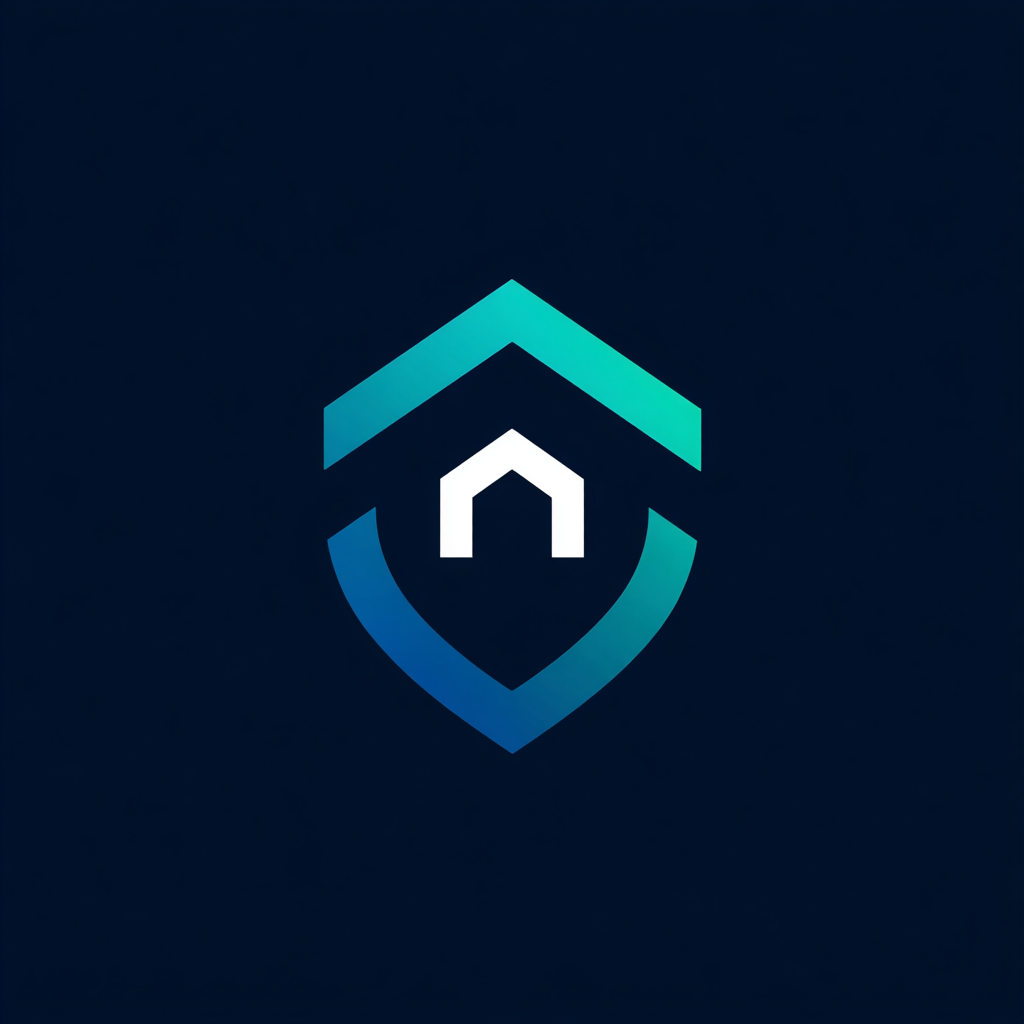


Leave a Reply