Unlock the True Potential of Your Smart TV’s Backlight
In this guide, we’ll walk you through optimizing your smart TV BACKLIGHT for the best viewing experience. Whether we’re binge-watching our favorite shows or diving into a thrilling game, making the right adjustments can significantly enhance our picture quality and reduce eye strain. Let’s get started!
What You Need to Get Started
Transform Your TV Experience: A Guide to LED Backlighting Installation
Step 1: Assess Your Environment
Is the Room Too Bright? Discover the Ideal Setting for Viewing!Evaluate your viewing environment before diving into adjustments. The amount of ambient light in the room plays a crucial role in determining the ideal backlight settings for our smart TV.
Observe your surroundings during typical viewing hours. Is the room bright and filled with natural light, or is it dim and cozy?
Make quick adjustments to the room’s lighting if possible by closing curtains or switching off unnecessary lights. By assessing these factors first, we set ourselves up for success in optimizing our smart TV’s backlight.
Step 2: Access the Backlight Settings
Where to Find the Hidden Gems of Backlight Control?Navigate to your TV’s settings to find the backlight options. Each smart TV brand may have a slightly different menu layout, but we’ll guide you through the common steps.
Start by pressing the ‘Home’ button on your remote control. Look for the settings icon, typically represented by a gear or wrench.
Once you’re in the picture settings, locate the ‘Backlight’ option. Here, we may also find related adjustments like brightness, contrast, and color settings.
Understanding each option is key: the backlight adjusts the overall luminosity of the display, whereas brightness affects dark scenes. Adjusting these correctly will create a striking picture tailored to our environment.
Keep this menu open while we get ready to make some essential adjustments in the next step!
Step 3: Adjust the Backlight Level
Can a Simple Slider Transform Your Viewing Experience?Start adjusting the backlight level to achieve perfect brightness for our viewing needs. This step is where we really shape our viewing experience.
Use the remote to select the ‘Backlight’ option in the picture settings we accessed earlier. Most TVs will present a slider to modify the backlight intensity.
Begin testing with a moderate setting – around 50% is a good starting point. As we watch a scene with varying light, like a sunset or a dark scene in a movie, observe how the details appear.
Find a balance that maintains detail and provides a vivid picture without glare. Remember, every environment is unique, so don’t hesitate to tweak this setting for our comfort!
Step 4: Test and Fine-Tune Your Settings
Ready for a Viewing Challenge? Let’s Perfect Those Settings!Iterate our settings by testing various content types. This step is essential for perfecting our smart TV experience. Start by queuing up a range of shows and movies—think bright animated films, dark dramas, and fast-paced sports events.
Watch a few clips from each category. For vibrant scenes, like those in an animated movie, evaluate if the colors pop or seem overly bright. For darker content, like a thriller, make sure details aren’t lost in shadow.
Consider the viewing environment as well: if you usually watch in a bright room during the day, you might need a higher backlight setting compared to night viewings.
Don’t hesitate to tweak and re-test until we find that sweet spot that suits our viewing preferences perfectly!
Enjoy Your Enhanced Viewing Experience!
With our backlight optimized, we can now enjoy a richer, more vibrant viewing experience that reduces eye strain. Let’s sit back, relax, and enjoy our favorite shows in style. We encourage you to give it a try and share your results with us—happy viewing!
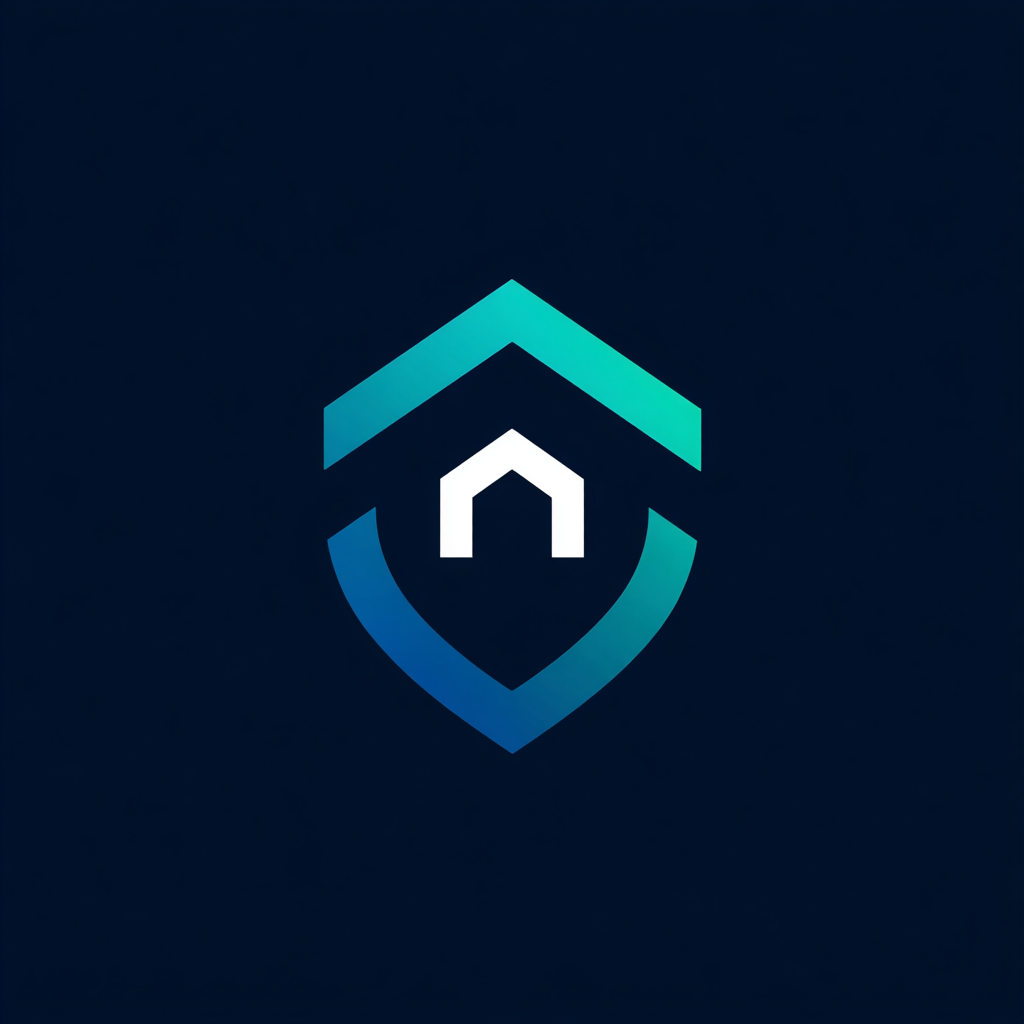


Leave a Reply