Setting Up Your Echo Show 8 (3rd Generation)
Unbox Your Echo Show 8
Carefully lift the Echo Show 8 out of its packaging, ensuring that you grip it securely to avoid dropping it. Set the device down gently on a flat, stable surface. Inspect the box for any additional materials. Check that you have the power adapter handy, as well as the quick start guide, which will provide helpful setup instructions and safety information.
Remove any protective coverings or tape from the device and accessories. If any components appear missing, double-check the box and surrounding area to ensure everything is accounted for. Familiarize yourself with the layout of the device and the accessories, as this will aid in the setup process that follows.
Connect to Power
Plug the power adapter into the Echo Show 8. Ensure that the connector fits snugly into the device. Next, plug the other end of the adapter into a wall outlet. Make certain that the outlet is functional and has power.
Wait for the device to power on. Look for the Amazon logo appearing on the screen, which indicates that the boot-up process has begun. Remain patient as the device initializes, and do not unplug the adapter during this time.
Select Your Language
We should ensure that we choose the language we are most comfortable with for all future interactions with our Echo Show 8. By following these simple steps, we can set the device to communicate with us in the language that best suits our needs and preferences.
Connect to Wi-Fi
Select the Wi-Fi network you wish to join from the list displayed on your Echo Show 8. The device will automatically scan for nearby networks, so wait for a moment while it gathers the options. Once you see your network name, tap on it to highlight it.
Enter the Wi-Fi password carefully using the on-screen keyboard. Make sure to double-check each character since passwords are case-sensitive and must be entered exactly as they are. After entering the password, click on the ‘Connect’ button. The Echo Show 8 will attempt to link with your network, and you will see a confirmation message once the connection is successful.
Sign in to Your Amazon Account
Sign in using your Amazon account credentials to unlock the full capabilities of your Echo Show 8. If you haven’t created an account yet, don’t worry; you can set one up right during this process.
After signing in, explore all the features your Echo Show 8 has to offer, from smart home controls to entertainment options.
Set Up Voice Profile (Optional)
Set up a voice profile for personalized responses and enhance your interaction with Alexa. Ensure you are in a quiet environment and say, “Alexa, set up my voice profile.” Follow the instructions outlined by Alexa, which will guide you through the process of repeating several phrases. This will help Alexa learn your unique voice characteristics.
Practice by saying clearly and naturally phrases like, “Alexa, what’s the weather today?” or “Alexa, play my favorite music.” After completing the training, Alexa will be able to recognize our voice specifically and provide tailored responses based on our preferences and routines, making our experience more intuitive and enjoyable.
Explore the Features
Explore the various features available on your Echo Show 8 now that the setup is complete. Engage with its interactive display and voice commands to enhance your experience.
Delve into settings and customize your display by saying, “Alexa, show me my smart home devices.” Create routines by combining different commands and automate your daily tasks more efficiently. Adjust the volume by simply saying, “Alexa, turn it up,” to ensure you never miss a beat.
Finalizing Your Setup Steps
In conclusion, setting up our Amazon Echo Show 8 is a simple and rewarding task that opens the door to a smarter home. By following the outlined steps, we can easily access its various features and make the most of our new device. With the Echo Show 8 ready to assist us, we can enjoy a more connected and efficient lifestyle. Happy exploring!
Essential Setup Items
Essential Setup Advice
Mastering Your Amazon Echo Show 8: A Step-by-Step Guide to Unlocking Its Full Potential
- Set Up Your Device: Start by plugging in the Echo Show 8 and connecting it to Wi-Fi through the on-screen setup guide. Follow the prompts to link it to your Amazon account
- Explore Voice Commands: Get familiar with using voice commands by saying “Alexa” followed by your request, such as “What’s the weather today?” or “Play my favorite music
- Use the Touchscreen: Utilize the touchscreen for easy navigation. Swipe through the menus to access features like recipes, photos, and video calls
- Manage Your Smart Home: If we have compatible smart home devices, we can easily control them by saying, “Alexa, turn on the living room lights” or using the Smart Home screen on the device
- Customize Settings: Don’t forget to explore the settings by swiping down from the top of the screen. We can adjust volume, screen brightness, and even set up routines for added convenience
Your Questions Answered About Echo Show 8
When we compare the Echo Show 8 to other Echo Show models, there are several key differences to consider:
- Screen Size and Display: The Echo Show 8 features an 8-inch HD screen, which strikes a balance between the smaller 5-inch Echo Show 5 and the larger 10.1-inch Echo Show 10. This makes it a versatile choice for both watching videos and making video calls.
- Camera: The Echo Show 8 has a 13 MP camera that enhances video calls and features smart camera functionality. In comparison, the Echo Show 5 has a lower-resolution camera, while the Echo Show 10’s camera also offers advanced features due to its ability to pivot and follow us around during calls.
- Audio Quality: The Echo Show 8 is equipped with dual speakers for better audio quality compared to the Echo Show 5. The Echo Show 10 takes audio a step further with its premium sound quality.
- Smart Home Control: All Echo Show models function as smart home hubs, but the Echo Show 10 has a more advanced integration with smart home devices due to its larger display and increased processing power.
- Price Point: Typically, the Echo Show 8 is positioned between the budget-friendly Echo Show 5 and the higher-end Echo Show 10 in terms of price, making it a middle-ground option for those looking for a balance of features and cost.
- Design: While all Echo Show models have a similar design language, the Echo Show 10 is unique in that it can rotate to face us as we move around the room, which is not a feature found in the Echo Show 8 or 5.
In summary, the Echo Show 8 offers a good mix of screen size, audio quality, and camera features, making it an appealing choice that differentiates it from the other models in the Echo Show lineup.
On the Echo Show 8, we can enable a variety of skills that enhance its functionality. These include skills for smart home control, allowing us to manage compatible devices such as lights, thermostats, and cameras. We also have access to entertainment skills, which let us stream music, watch videos, or listen to podcasts. There are productivity skills for setting reminders, managing our calendars, and creating to-do lists. Additionally, we can enable skills for news updates, weather forecasts, and access to recipes. Skills can be managed through the Alexa app, allowing us to customize our Echo Show 8 experience according to our preferences.
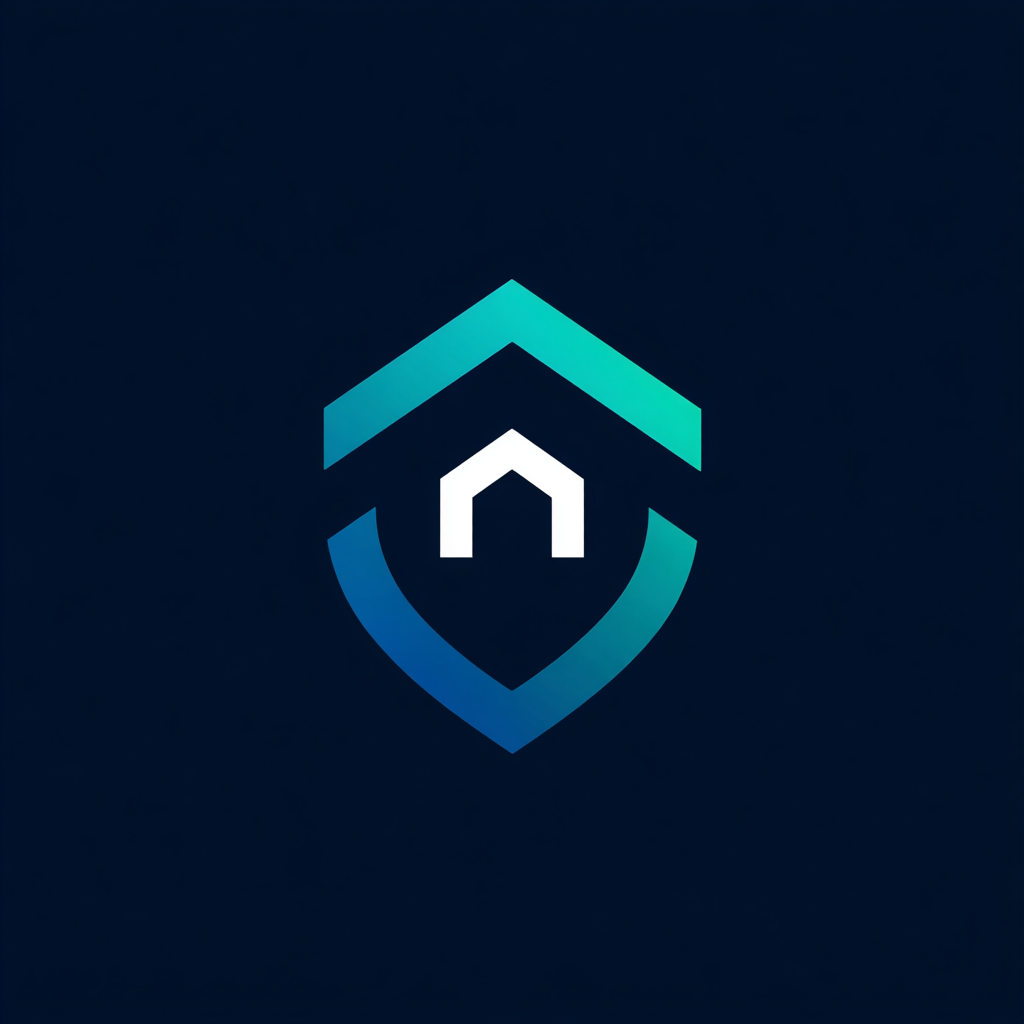


Leave a Reply