Step-by-Step Guide for Setting Up Fire TV Stick 4K with Helpful Tips
Unbox Your Fire TV Stick 4K
Carefully unbox your Amazon Fire TV Stick 4K. Look for the following components inside the box:
Verify that all items are included. If any components are missing, contact customer support for assistance.
Connect the Fire TV Stick to your TV by inserting it into an available HDMI port. Use the HDMI extender if necessary to accommodate tight spaces. Plug the USB power cable into the Fire TV Stick and connect the other end to the power adapter. Then, plug the power adapter into an electrical outlet. Now, insert the batteries into the remote control, ensuring the correct positioning according to the markings. Once everything is connected, turn on your TV and select the corresponding HDMI input for the Fire TV Stick.
Connect the Fire TV Stick to Your TV
Locate an available HDMI port on your TV and plug the Fire TV Stick into it. Examine the back or side panel of your television for HDMI ports, which are typically rectangular and may be labeled. If the Fire TV Stick does not fit comfortably due to limited space or obstruction from other devices, use the included HDMI extender. Simply connect the Fire TV Stick to one end of the extender and then plug the other end into the HDMI port. Ensure that the connection is secure for optimal performance.
Plug the USB power cable into the Fire TV Stick and connect the other end to the power adapter. Once the cables are connected, find a wall outlet and plug the power adapter into it. This will allow the Fire TV Stick to receive the necessary power to function properly. Make sure the connection is snug to prevent any disruption during use. After completing these steps, your Fire TV Stick will be ready for setup and streaming.
Switch on Your TV and Select the Right Input
Power on your TV by pressing the power button on the remote control. If your remote isn’t working, try locating the power button directly on the TV itself. Once the screen flickers to life, grab your TV remote and locate the button usually marked as “Input,” “Source,” or a similar term. Press this button to cycle through the available input options. Keep an eye on your screen as it will display a list of inputs such as HDMI 1, HDMI 2, AV, or others.
Select the HDMI input where your Fire TV Stick is connected. If you’re uncertain which HDMI port to choose, remember that most setups involve the first or second HDMI port. Once you successfully select the correct input, watch for the Fire TV logo to appear on the screen. This logo indicates that your Fire TV Stick is powered on, ready for you to proceed with setup or enjoy your viewing experience.
Set Up the Fire TV Stick
Follow the on-screen instructions displayed on your TV after plugging in the Fire TV Stick. Choose your preferred language by scrolling through the list of options and selecting the one that suits you best. Once you’ve made your selection, proceed to connect to your Wi-Fi network. A list of available networks will appear on the screen. Find your network, click on it, and enter your Wi-Fi password using the on-screen keyboard. Ensure the password is entered correctly to establish a stable connection, then confirm your selection to connect.
Sign in with your Amazon account by entering your email and password. If you don’t have an Amazon account, look for the option to create a new one. Follow the prompts to fill out the necessary information, including your name, email address, and a password of your choice. After setting up or signing in to your account, you may need to complete additional setup steps or preferences that enhance your viewing experience. Keep an eye on the screen for any further instructions to finalize the setup process.
Complete Your Setup and Start Streaming
Sign in successfully, and the Fire TV Stick will present a series of additional settings that are essential for personalizing your streaming experience. Follow the on-screen prompts to set up parental controls if you wish to restrict content for younger viewers. Adjust the restrictions according to your preferences, ensuring a safe viewing environment for everyone. Next, explore the app recommendations provided by the Fire TV Stick, as it can guide us to popular apps and channels that match our viewing habits. Discover new content by selecting and installing these suggestions, making the most of our streaming device.
Complete the setup process by confirming any changes made and moving on to the home screen. Browse the main interface to spot various categories such as Movies, TV Shows, and Apps. Use the search function for quick access to specific titles or genres we enjoy. As we scroll through different options, select any program that catches our eye to begin streaming it instantly. Familiarize ourselves with the features available on the Fire TV Stick, such as creating a watchlist or accessing our subscriptions, which enhances our streaming adventure and keeps all our favorite content in one place.
Final Setup Steps Explained
In conclusion, we’ve seen that setting up the Amazon Fire TV Stick 4K is an easy and rewarding experience. By following the steps we’ve shared, we can ensure our device is ready to deliver an impressive array of entertainment in stunning 4K quality. Now, we can sit back, relax, and enjoy our favorite shows and movies with just a few clicks of the remote!
Essential Equipment Needed
Maximize Your Experience
Step-by-Step Guide to Setting Up and Configuring Your Amazon Fire TV Stick 4K
- Set Up the Device: Connect the Fire TV Stick to an HDMI port on our TV, plug in the power adapter, and switch the TV input to the corresponding HDMI source
- Connect to Wi-Fi: Follow the on-screen instructions to connect the Fire TV Stick to our Wi-Fi network, ensuring we have a stable internet connection
- Sign In to Our Amazon Account: If we already have an Amazon account, we can sign in. If not, we can create one during the setup process
- Install Apps: Navigate to the Home screen and use the search function to find and install our favorite streaming apps such as Netflix, Hulu, or Prime Video
- Use Voice Controls: Take advantage of the Alexa voice remote by pressing the microphone button and asking it to play shows, search for movies, or control playback for a hands-free experience
Common Questions About Your Fire TV Stick 4K
Yes, there is a difference between the Fire TV Stick 4K and the regular Fire TV Stick. The Fire TV Stick 4K supports 4K Ultra HD resolution, HDR, and Dolby Vision, providing a higher-quality streaming experience for compatible content. In contrast, the regular Fire TV Stick supports up to 1080p Full HD resolution. Additionally, the Fire TV Stick 4K typically has a more powerful processor, which can lead to faster performance and smoother navigation in apps. Overall, if we prioritize superior video quality and performance, the Fire TV Stick 4K would be the better choice for us.
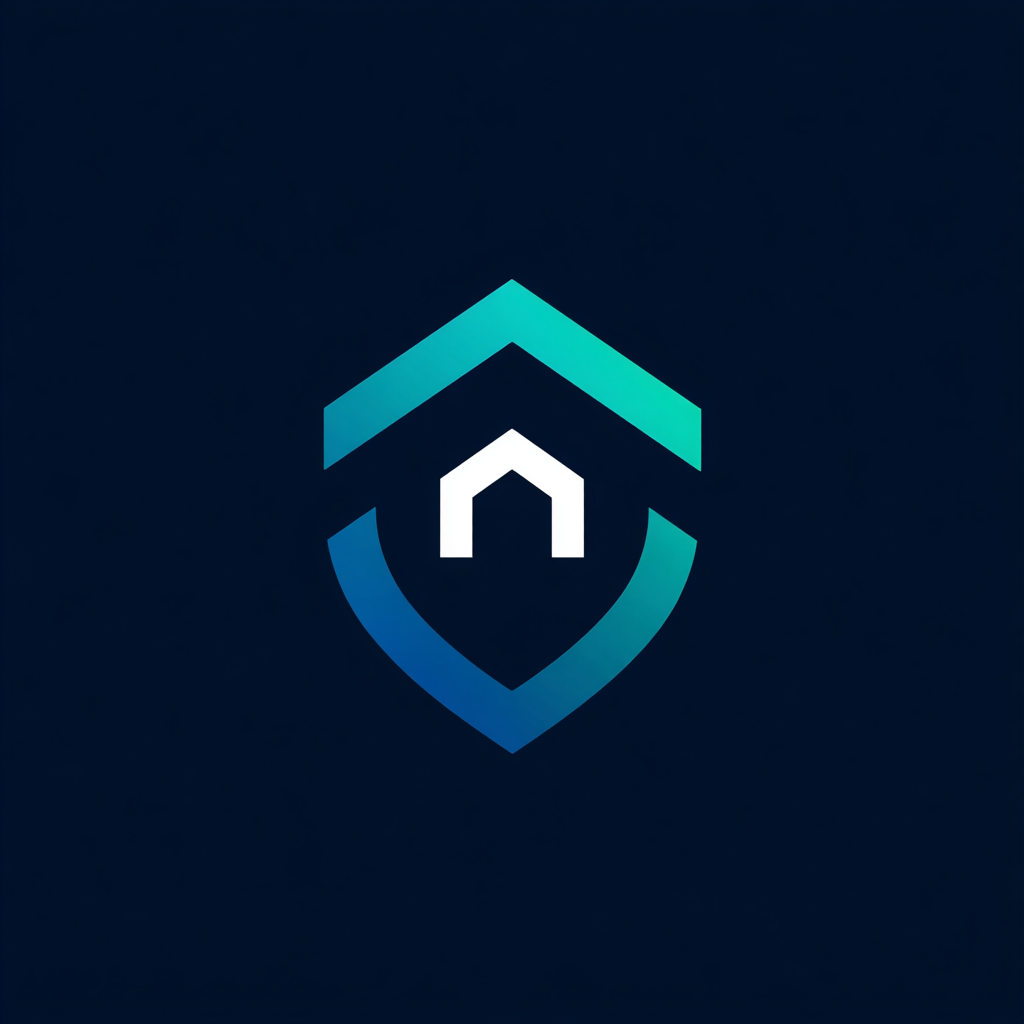


Leave a Reply