

Top Smart Video Pet Feeders Available Today #petfeeder #petaccessories #petsupplies #petfood
Gather Necessary Information



Download the Companion App
Check the compatibility of the companion app with your specific smart pet feeder model. Visit the App Store or Google Play Store on your smartphone or tablet, and search for the name of your pet feeder brand. Download and install the correct companion app to ensure full functionality. Open the app and follow the on-screen prompts to connect it to your smart feeder, allowing you to control and program feeding schedules and portions easily.
Create an Account or Log In
Open the app and navigate to the account section. Choose “Create New Account” if you are a first-time user, or select “Log In” if you already have an account. Enter the required information such as your email and password, then confirm your input. Access all features of the smart pet feeder once your account is successfully created or you are logged in.
Connect Your Smart Feeder
Ensure the smart feeder is powered on and display lights indicate that it’s ready for setup. Open the app on your smartphone or tablet and navigate to the device connection section. Select the option to add a new device and follow the prompts provided in the app. Input your home Wi-Fi network name and password when prompted, making sure the feeder stays within range of the router to maintain a stable connection.
Access Feeding Schedule Settings
Navigate to the feeding schedule settings within the app after establishing the connection. Locate the option for setting feeding times and select it. Enter the specific hours for feeding alerts according to your preference. Save the changes to ensure the notifications will be timely and effective. Adjust the schedule as necessary for different days or occasions to maintain flexibility.
Set Daily Feeding Times
Choose the days of the week when you want your pet to have meals. For instance, if you select Monday through Friday, make sure to dedicate the weekends for different routines or treats. Determine specific times for each feeding; for example, set breakfast for 8 AM and dinner for 6 PM. Many feeding devices allow you to program multiple feeding times within a single day, so consider programming additional snacks around midday if desired, such as 12 PM for a midday treat.
Adjust Portion Sizes
Adjust portion sizes for each feeding time based on your pet’s specific dietary needs. Access the app settings and input your pet’s weight, age, and activity level to determine the ideal daily calorie intake. Set the amount of food dispensed for each meal accordingly, ensuring it aligns with the calculated dietary requirements. Monitor your pet’s weight and health regularly, making adjustments to portion sizes as necessary to maintain optimal nutrition.
Enable Notifications
Open the app settings and navigate to the notifications section. Enable the feeding alerts option by toggling the switch on. This action ensures that reminders will pop up on your phone, prompting you when it’s time to feed your pet. For instance, when it’s 8 AM, you will get a notification saying, “Time to feed your dog!” or “Don’t forget to give your cat breakfast!”
Test the Setup
Conduct a test run by observing the feeder during the scheduled feeding times. Watch closely to see if it dispenses the correct amount of food as programmed. If, for instance, you set it to dispense 1 cup of kibble at 8 AM, ensure that it releases that exact quantity at the designated hour. Check your smartphone or other connected device for alerts to confirm that the feeder is communicating effectively, like receiving a notification saying, “Feeding completed at 8 AM.” Adjust the settings if necessary, and repeat the test to ensure reliability.
Save and Finalize Settings
Review all the configuration details to ensure accuracy before finalizing. Click on the “Save Settings” button to store the current feeding schedule and alert preferences. Confirm that all necessary notifications are enabled to receive timely reminders. After saving, monitor the system for a brief period to verify that everything operates as expected.
Final Thoughts and Tips
In conclusion, programming your smart pet feeder for daily alerts is a straightforward process that enhances your pet’s feeding routine. By implementing the outlined steps, pet owners can ensure their furry companions receive their meals consistently and on time. It’s important to regularly review and adjust the settings as needed to adapt to any changes in your pet’s dietary requirements. With a little attention and care, both pets and owners can enjoy the convenience and peace of mind that a well-set feeder provides.
Essential Gear Needed

Optimizing Your Feeder
Step-by-Step Guide to Configuring Alerts for Feeding Schedules and Activity Monitoring
- Download the Companion App: He should start by downloading the app that accompanies the smart pet feeder, available on his smartphone’s app store
- Create an Account: After installing the app, he needs to create an account or log in if he already has one. It may require verifying his email address
- Connect the Feeder: He should follow the in-app instructions to connect the smart pet feeder to his home Wi-Fi network. This often involves scanning a QR code or entering the Wi-Fi credentials
- Set Up Routine Alerts: Once the feeder is connected, he can navigate to the settings menu to set up routine alerts. He may choose specific times for feeding, and customize notifications for feedings or low food levels
- Test the Alerts: Finally, he should test the alert system by observing if he receives notifications at the scheduled feeding times, ensuring everything is functioning correctly
Step-by-Step Guide to Scheduling Alerts
To set up feeding schedules using a smart pet feeder, the user can follow these general steps:
- Download the App: Most smart pet feeders come with a companion app that needs to be downloaded on a smartphone or tablet. The user should search for the specific app associated with their smart feeder model.
- Create an Account: After downloading the app, the user is typically required to create an account. This may involve providing an email address and creating a password.
- Connect the Feeder: The user should ensure their smart feeder is plugged in and connected to Wi-Fi. Following the app’s instructions, the user may need to pair the feeder with the app, often by pressing a button on the device or scanning a QR code.
- Set Up Feeding Schedule: Within the app, there should be an option for setting feeding schedules. The user can select the number of meals per day, the portion sizes, and the specific times for each feeding.
- Customize Settings: Some feeders allow for additional customization, such as notifying the user when their pet has been fed or letting them set different portion sizes for different days.
- Save Settings: After configuring the feeding schedule, the user should ensure they save the changes in the app.
- Test the Feeder: It is often recommended to run a test to ensure the feeder dispenses food correctly according to the user’s settings.
By following these steps, the user can effectively set up and manage feeding schedules for their pet using the smart feeder.
If he changes his Wi-Fi password or internet service provider, he should take the following steps:
- Update Devices: He should update the Wi-Fi settings on all devices that connect to his network. This includes smartphones, tablets, laptops, smart TVs, and any other connected devices.
- Router Configuration: If he switches internet service providers, he may need to configure his new router. This includes connecting it to the modem provided by the new ISP and setting up the Wi-Fi network with the new password.
- Reconnect Devices: After changing the password, he will need to reconnect each device to the network using the new password. This typically involves going to the Wi-Fi settings on each device and entering the new password.
- Security Settings: He should consider reviewing the security settings on his router. Ensuring he uses WPA3 or WPA2 for security can help protect his network.
- Document Changes: It’s a good idea for him to document the new password and any changes made for future reference. He might use a password manager for better organization.
By following these steps, he can ensure a smooth transition to a new Wi-Fi password or service provider.
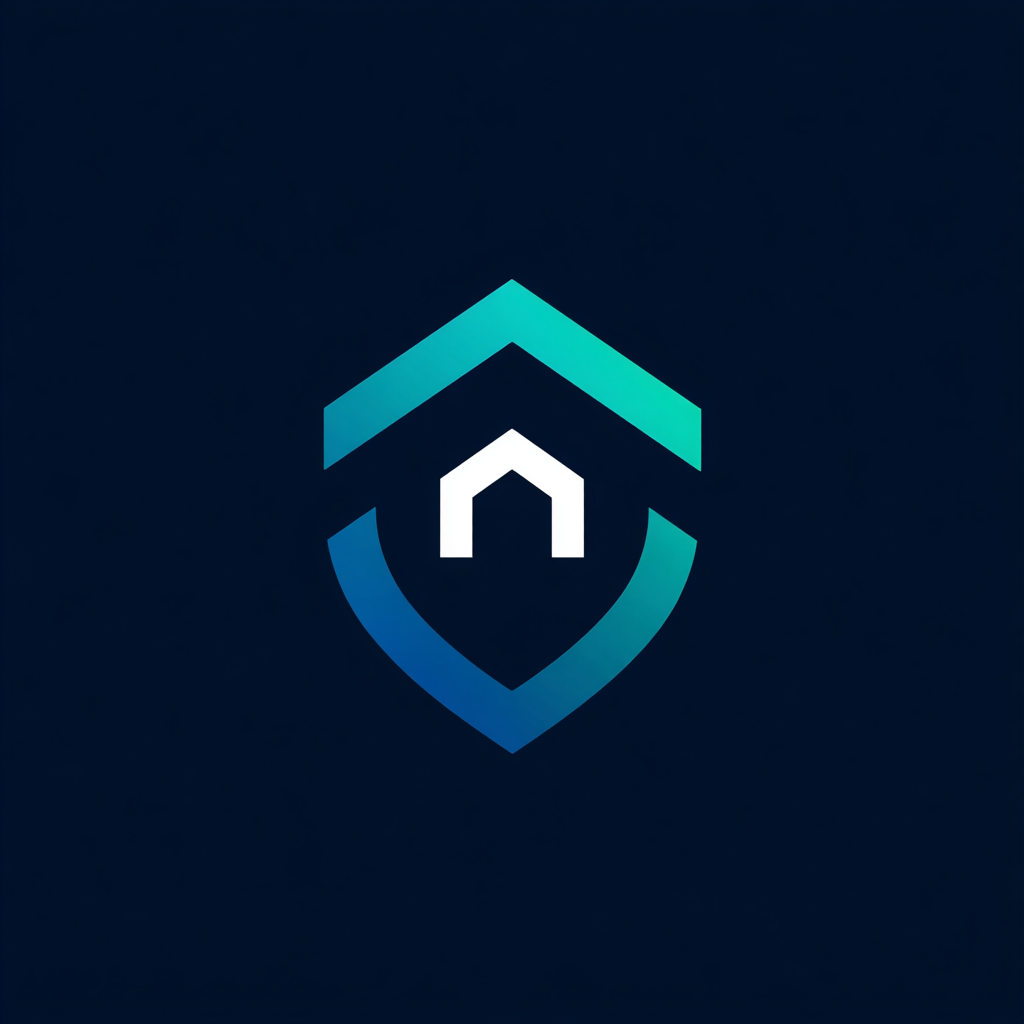


Leave a Reply