Installing a Smart Switch: The Proper Method
Turn Off Power
Turn off power at the circuit breaker by locating the appropriate switch that controls the existing switch. Confirm that the switch is in the “off” position, ensuring that no electricity is flowing to the area where you will be working. Test the switch with a voltage tester to verify that power is completely off before proceeding with the installation. Remember, safety first: never skip this crucial step to prevent any electrical hazards.
Remove the Existing Switch
Remove the screws from the faceplate of the existing switch using a screwdriver. Carefully pull the faceplate away from the wall, ensuring not to damage the surrounding area. Unscrew the switch from the electrical box by turning the screws counterclockwise. Gently pull the switch out from the box to reveal the wires connected to it, taking care not to tug on the wires excessively.
Identify the Wires
Take note of the wires connected to the old switch. Observe that there will typically be a live wire, which is usually black, a neutral wire that is white, and a ground wire that is either green or bare. Label each wire clearly if necessary to avoid any confusion during installation. Ensure you handle all wires carefully to maintain safety throughout the process.
Connect the Smart Switch
Connect the corresponding wires from the smart switch to your home’s wiring. Ensure the live wire is securely attached to the line terminal, the neutral wire is connected to the neutral terminal, and the ground wire is fastened to the ground terminal. Consult the instructions provided with your smart switch for any specific details or requirements related to your particular model. Double-check all connections to guarantee a safe and effective installation, ensuring that everything is firmly in place before proceeding.
Secure the Switch
Carefully push the smart switch back into the electrical box, ensuring that no wires get pinched or damaged in the process. Align the switch with the mounting holes, then secure it with the screws provided, tightening them evenly to ensure a snug fit. Reattach the faceplate by aligning it properly and pressing it into place until it clicks securely. Verify that everything is flush and that there are no gaps before moving on to the next step.
Restore Power
Turn the power back on at the circuit breaker by flipping the switch back to the “on” position. Ensure the indicator light on the switch illuminates, confirming the power is restored. Next, test the smart switch by toggling it on and off, observing if it responds correctly and communicates with your smart devices. If the switch functions as expected, you’re all set to enjoy seamless control of your home lighting!
Download the App
Download the appropriate app for your smart switch directly from the App Store or Google Play Store. Search for the brand name of your smart switch to ensure you get the correct companion app. Install the app on your smartphone or tablet by tapping the download button. Open the app and follow the on-screen instructions for setup and control of your smart switch.
Connect to Wi-Fi
Open the app on your smartphone and select the option to add a new device. Follow the on-screen instructions to find your home Wi-Fi network and enter the password. Ensure the smart switch is powered on and in pairing mode for a successful connection. Once connected, enjoy seamless remote access and control of your smart switch right from your phone!
Final Thoughts and Tips
In conclusion, installing a smart switch is a straightforward process that can greatly elevate our home’s functionality and convenience. By following the outlined steps, we can seamlessly integrate smart technology into our living spaces, making our lives easier and more efficient. Embrace the future of home automation and enjoy the many benefits that a smart switch brings to our daily routines!
Essential Supplies Needed
Essential Installation Insights
Step-by-Step Guide to Seamlessly Transfer Your Data
- Download the App: First, we need to download the Smart Switch app from the Google Play Store or Apple App Store. It’s free and takes just a moment to install!
- Connect Your Devices: Next, we can connect our old and new devices using a cable or wirelessly. If we choose the cable option, make sure to use the appropriate adapter for our devices
- Select Data to Transfer: Once connected, we can select what data we want to transfer—like contacts, photos, messages, and even apps. Let’s choose everything we want to keep handy on our new device!
- Initiate the Transfer: After selecting the data, we simply tap on ‘Transfer’ and watch as the magic happens! It might take a few minutes, but we’ll be notified once it’s done
- Enjoy Your New Device: Finally, once the transfer is complete, we can start exploring our new device with all our favorite data intact. Let’s dive in and enjoy the seamless experience!
- By following these easy steps, we can transition to our new device like pros!
Everything You Need to Know About Smart Switch
When it comes to troubleshooting common issues with smart switches, we can follow a systematic approach to ensure everything is working smoothly. Here are the steps we recommend:
- Check Power Supply: First, let’s ensure that the smart switch is receiving power. We can do this by checking the circuit breaker or fuse related to the switch. If the power is off, we need to reset it.
- Inspect Wiring Connections: If we’re comfortable doing so, let’s turn off the power and check the wiring connections. Loose or incorrect wiring can often lead to functionality issues.
- Verify Wi-Fi Connectivity: Since many smart switches rely on Wi-Fi, let’s check our internet connection. If the switch isn’t connected, we can restart our router or move the switch closer to the Wi-Fi source.
- Reset the Switch: If issues persist, we can perform a factory reset on the smart switch. The reset process usually involves holding down the switch for a certain number of seconds—details can be found in the user manual.
- Update Firmware: We should also check if there’s any available firmware update for our smart switch, as manufacturers regularly release updates to fix bugs and improve performance.
- Reconfigure the App: If we’re using a companion app, we might need to delete and re-add the switch in our app to re-establish the connection.
- Consult the Manufacturer’s Support: If none of these steps resolve the issue, we can reach out to the manufacturer’s customer support for further assistance.
By following these troubleshooting steps, we can often resolve common issues and get our smart switches back up and running efficiently!
When it comes to smart switches, security is a top priority for ensuring the safety of our connected homes. Typically, smart switches include several essential security features:
- Encryption: Most smart switches use encryption protocols, such as AES (Advanced Encryption Standard), to protect data transmitted between the switch and the connected app or smart home hub. This helps prevent unauthorized access.
- User Authentication: We often find that smart switches require user authentication, such as a secure password or biometric verification, to access their settings and features. This ensures that only authorized individuals can control the device.
- Secure Firmware Updates: Many smart switch manufacturers provide regular firmware updates to patch vulnerabilities and improve security. We recommend checking for updates frequently to keep our devices secure.
- Two-Factor Authentication (2FA): Some smart switches support 2FA, adding an extra layer of security by requiring a second form of verification in addition to our password.
- Network Security: Smart switches typically operate on secure Wi-Fi networks. They may support WPA3 encryption, which is the latest standard for wireless security, to safeguard our home networks from external threats.
- Privacy Controls: Many smart switches allow us to control how our data is used and shared, providing options for privacy settings to manage what information is collected.
By choosing smart switches that incorporate these security features, we can enjoy the convenience of smart technology while keeping our homes safe and secure.

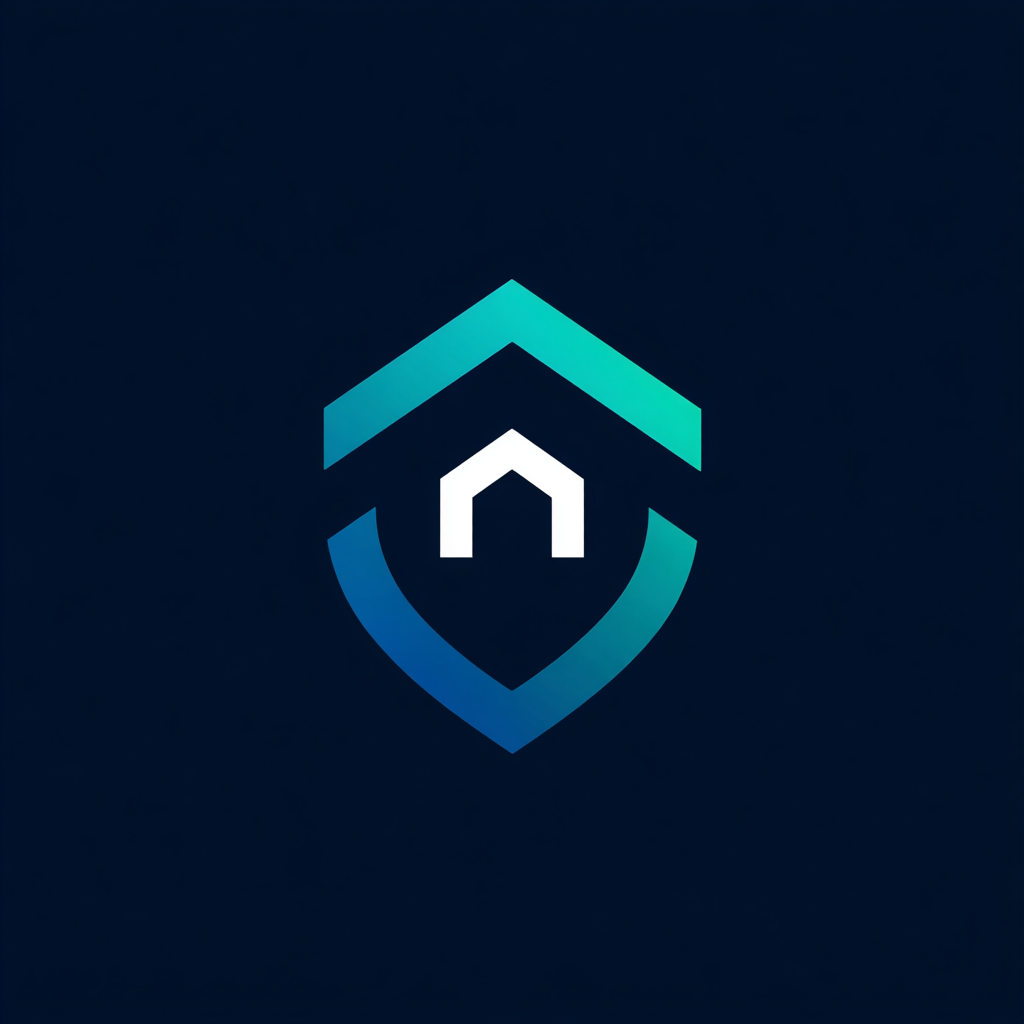


Leave a Reply