Amazon Alexa Smart Plug: Effortless Setup!
Step 1: Ensure Compatibility
Step 2: Download the Alexa App
Open the Google Play Store or Apple App Store on your smartphone. Search for “Amazon Alexa” in the search bar and select the app from the results. Tap the “Download” or “Get” button to initiate the installation process. Wait for the app to download and install, then open it once the installation is complete.
Step 3: Plug in Your Devices
Insert your Amazon Smart Plugs into available power outlets, ensuring they are securely connected. Connect the devices you wish to control by plugging them into the Smart Plugs. Make sure the devices are turned on, as this allows the Smart Plugs to recognize them. Follow the on-screen instructions on your app to complete the setup for each device.
Step 4: Open the Alexa App
Open the Alexa app on your smartphone by tapping its icon. If you haven’t installed the app yet, download it from the App Store or Google Play Store first. Sign in with your Amazon account credentials; if you don’t have an account, create one within the app. After signing in, you will be guided through the setup process to connect your Alexa device.
Step 5: Add Devices
Open the Alexa app and locate the ‘Devices’ tab at the bottom of the screen. Tap on the ‘+’ icon in the upper right corner to start adding new devices. From the list that appears, select ‘Plug’ to add a smart plug. Next, follow the prompts to connect your smart plug, such as entering the device’s Wi-Fi details or pressing the setup button on the plug itself. Once connected, name your device according to its function in your home, like “Living Room Plug” or “Kitchen Light Plug,” for easier voice control later.
Step 6: Follow Setup Instructions
Step 7: Group Your Plugs
Create groups in the Alexa app to streamline the management of multiple plugs. Open the Alexa app and navigate to the ‘Devices’ tab, then select ‘Add Device’ to choose the ‘Group’ option. Name your group based on a specific room, like “Living Room Plugs” for all plugs used in that space, or by function, such as “Holiday Lights” for all seasonal lighting. Once created, select the plugs you want to include in the group, ensuring they can be controlled together with a simple voice command like “Turn on Living Room Plugs.”
Step 8: Name Your Devices
Select each Smart Plug in the Alexa app. Assign a distinct name that reflects its function or location, such as “Living Room Lamp” or “Bedroom Fan.” Save your changes to ensure the new names are recognized. Test the voice commands using the new names to confirm they activate the correct devices.
Step 9: Control Your Plugs with Voice Commands
Enable voice control by ensuring your Alexa-enabled device is set up and connected to the same Wi-Fi network as your smart plugs. Configure your smart plugs within the Alexa app, linking them to the corresponding device names, like “living room lamp.” Speak clearly and say, “Alexa, turn on the living room lamp” to activate the smart plug. Experiment with other commands, such as “turn off” or adjusting brightness if applicable, to maximize the convenience of voice commands.
Step 10: Set Up Routines
Open the Alexa app on your device and navigate to the “Routines” section. Tap on the “+” icon to create a new routine. Choose a trigger, such as “At scheduled time,” and set the desired time for your Smart Plug to turn on or off. Select the action by choosing “Smart Home,” then find your Smart Plug in the list and set it to the desired state, like “turn on.” For example, schedule your lamp to turn on at 7 PM and off at 10 PM to create a cozy atmosphere in the evening.
Master Your Smart Home
In conclusion, by implementing the strategies outlined in this post, we can effectively manage multiple Amazon Smart Plugs and elevate our home automation experience. With the ability to control our devices through a single app or voice commands, we enjoy not only increased convenience but also greater efficiency in our daily routines. Let’s embrace the potential of smart technology to simplify our lives and make our homes even smarter.
Essential Gear Checklist
Maximize Your Efficiency
Step-by-Step Guide to Seamlessly Integrate Your Amazon Smart Plug
- Set Up the Plug: First, we need to plug the Amazon Smart Plug into an electrical outlet and ensure it’s within range of our Wi-Fi network. Next, we should download and open the Amazon Alexa app on our smartphone or tablet, where we can add the Smart Plug by following the in-app instructions
- Connect to Wi-Fi: Once we have the Smart Plug added in the Alexa app, we need to connect it to our Wi-Fi network. This usually involves selecting our Wi-Fi name and entering the password when prompted
- Control Devices: After successfully setting it up, we can plug in any compatible device, like a lamp or coffee maker. We can then use the Alexa app or voice commands to control the plugged-in device, turning it on or off as needed
- Set Routines: To make our life even easier, we can create routines in the Alexa app. For example, we can schedule the Smart Plug to turn on our lamp at sunset or to turn off our coffee maker automatically after 30 minutes
- Explore Voice Commands: Finally, let’s familiarize ourselves with the voice commands we can use with the Smart Plug. We can say things like, “Alexa, turn on the lamp,” or “Alexa, turn off the coffee maker,” making it convenient to control our devices hands-free
Essential Questions About Your Amazon Smart Plug
To set up your Amazon Smart Plug for the first time, we can follow these steps:
- Plug in the Smart Plug: First, we need to insert the Amazon Smart Plug into a power outlet where we want to control a device.
- Download the Alexa App: If we haven’t already done so, we should download the Amazon Alexa app from the App Store or Google Play Store on our smartphone or tablet.
- Sign in to our Amazon Account: We need to open the Alexa app and sign in using our Amazon account.
- Add the Smart Plug: In the Alexa app, we can tap on the “Devices” icon at the bottom of the screen, then select the plus sign (+) or the “Add Device” button. We’ll choose “Plug” from the list of device types.
- Follow the prompts: The app will guide us through the setup process. This includes making sure the Smart Plug is in setup mode (which usually involves its light blinking orange) and connecting it to our Wi-Fi network.
- Configure the Smart Plug: Once set up, we can name our Smart Plug (e.g., “Living Room Lamp”) and choose the specific device we want to control with it.
- Control with Alexa: After setup, we can use voice commands with Alexa to control the smart plug, like turning the connected device on or off.
By following these steps, we will have successfully set up our Amazon Smart Plug and can start enjoying the convenience of smart home technology!
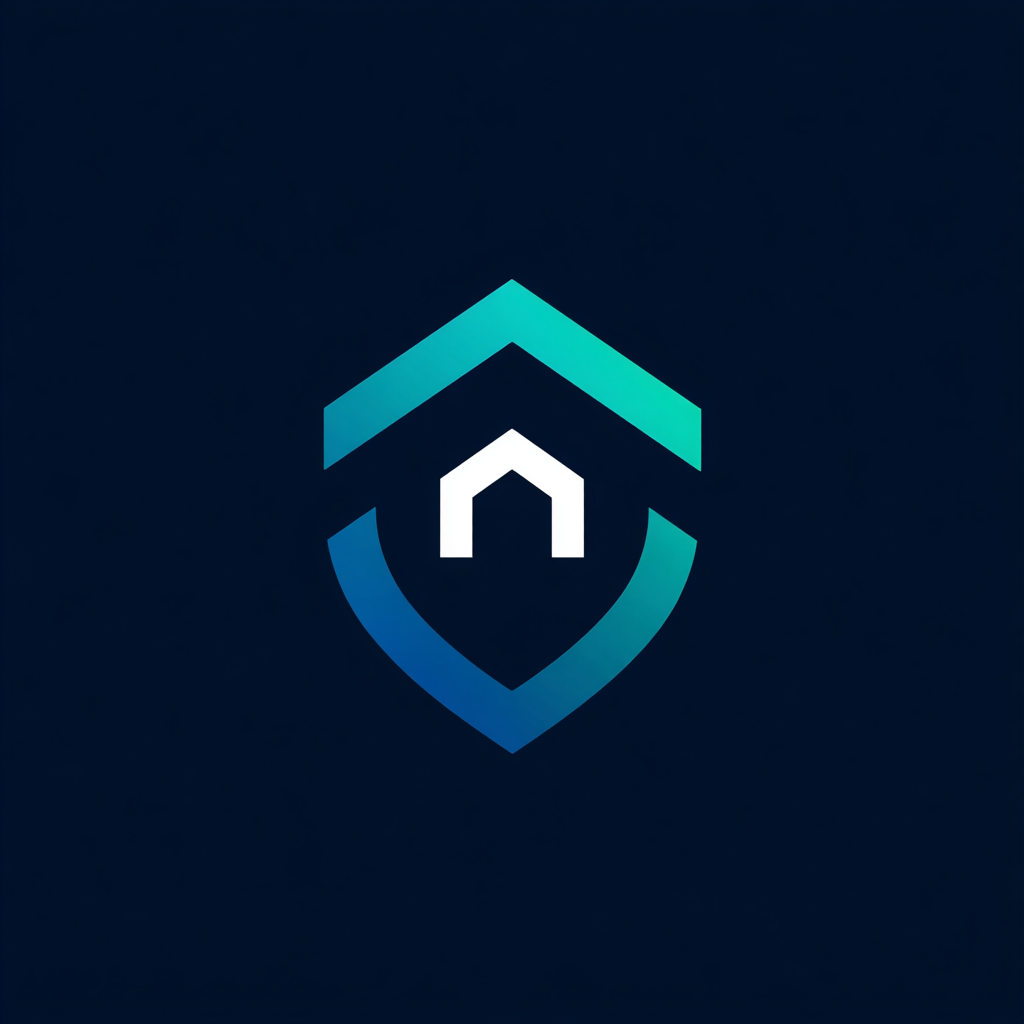


Leave a Reply