
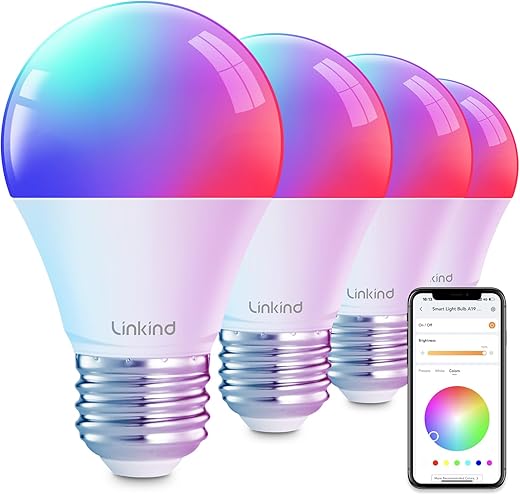

Understanding Smart Light Bulbs
Smart light bulbs are revolutionizing the way we illuminate our spaces. These advanced lighting solutions not only provide illumination but also enhance convenience, energy efficiency, and ambiance through technological integrations. This section will explore what smart light bulbs are, their features and benefits, connectivity options, types available in the market, and their role in home automation systems.
What Are Smart Light Bulbs?
Smart light bulbs are LED bulbs equipped with wireless technology that allows them to be controlled remotely using smartphones, tablets, or smart home devices. Unlike traditional bulbs, smart bulbs can be programmed to adjust brightness, change colors, and even respond to voice commands.
Key Features of Smart Light Bulbs
Connectivity Options
Smart light bulbs typically connect to your home network via Wi-Fi or Bluetooth. Understanding these options will help you choose the right type for your needs:
- Wi-Fi-Enabled Bulbs
- Bluetooth-Enabled Bulbs
Comparison of Connectivity Options
| Feature | Wi-Fi-Enabled Bulbs | Bluetooth-Enabled Bulbs |
|---|---|---|
| Range | Unlimited (within Wi-Fi coverage) | Limited (room-scale) |
| App Control | Yes | Yes |
| Voice Control | Yes | Limited (if supported) |
| Hub Required | No, but may benefit from a hub | No |
| Cost | Generally higher | Generally lower |
Types of Smart Bulbs Available in the Market
Various types of smart light bulbs cater to different needs and preferences. Here’s a look at some of the most popular categories:
Benefits of Using Smart Light Bulbs
Smart light bulbs offer a multitude of advantages that go beyond traditional lighting solutions:
Integration with Home Automation Systems
Smart light bulbs can easily integrate into broader home automation systems, allowing for enhanced control and coordination with other smart devices. For example:
Practical Example of Integration
Imagine coming home after a long day; as you walk through the door, the smart bulbs in your entryway automatically illuminate. You simply say, “Hey Google, set the lights to movie mode,” and the living room lights dim to a cozy glow while the color-changing bulbs shift to a calming blue. This seamless integration not only enhances convenience but also creates an inviting atmosphere.
In summary, smart light bulbs represent a significant advancement in lighting technology, providing control, efficiency, and customization that traditional bulbs cannot match. With the right knowledge, anyone can leverage these smart lighting solutions to enhance their living spaces.
Setting Up Your Smart Light Bulbs
Smart light bulbs are an excellent way to enhance your home’s ambiance, improve energy efficiency, and add convenience to your daily life. Below is a detailed, step-by-step guide on how to install and set up your smart light bulbs, ensuring a seamless experience from start to finish.
Step 1: Choose Your Smart Light Bulbs
Before diving into the setup process, it’s crucial to choose the right smart light bulbs. Popular options include:
Step 2: Gather Necessary Items
To set up your smart light bulbs, you will need:
Step 3: Install the Bulbs
- Turn Off Power: Ensure that the power to the light fixture is turned off for safety.
- Screw in the Bulbs: Replace your existing bulbs with the smart bulbs, ensuring they are securely fitted.
- Turn On Power: Switch the power back on at the wall or lamp switch.
Step 4: Download the Mobile App
- Locate the App: Go to the App Store (iOS) or Google Play Store (Android) and search for the app corresponding to your smart bulbs:
- Philips Hue: Download Here
- LIFX: Download Here
- Wyze: Download Here
- Install the App: Download and install the app on your smartphone or tablet.
Step 5: Connect to Wi-Fi
- Open the App: Launch the app you just installed.
- Create an Account: If required, create an account or log in.
- Follow On-Screen Instructions: The app will guide you through a series of prompts to connect to your Wi-Fi network. Ensure you enter the correct password for your network.
Step 6: Add Your Smart Bulbs
- Add Device: In the app, look for an option to “Add Device” or “Set Up Device.”
- Select Bulb Type: Choose the type of bulb you are setting up (e.g., Philips Hue, LIFX).
- Follow Pairing Instructions: The app will then instruct you on how to pair your smart bulb with your network. This usually involves turning the bulb on and off a few times until it enters pairing mode.
Step 7: Ensure Compatibility with Voice Assistants
To control your smart bulbs using voice commands, ensure that they are compatible with your preferred voice assistant:
- Enable Skills/Integrations: Go to your voice assistant’s app and enable the respective skill or integration for your smart bulbs.
- Link Accounts: You may need to link your smart bulb account to your voice assistant account.
Troubleshooting Common Setup Issues
If you encounter issues during setup, here are some common problems and their solutions:
| Issue | Possible Causes | Solutions |
|---|---|---|
| Bulb not found in app | Wi-Fi network is down or weak | Ensure your Wi-Fi is functioning and that the bulb is within range. |
| Unable to connect to Wi-Fi | Incorrect Wi-Fi password | Double-check your Wi-Fi credentials and try again. |
| Voice assistant not responding | Skill not enabled or linked | Ensure the skill is enabled and your accounts are linked properly. |
| Bulb not responding to app | Outdated firmware or app | Check for app updates and bulb firmware updates within the app. |
By following these steps, you will have your smart light bulbs installed and set up in no time, ready to transform your living space into a hub of modern convenience and sophistication.
Integrating Voice Assistants
Integrating your smart light bulbs with voice assistants not only enhances your home automation experience but also provides unparalleled convenience. In this section, we will explore how to seamlessly connect smart light bulbs to Amazon Alexa, Google Assistant, and Apple Siri. We will guide you through the setup processes, highlight essential tips for managing your devices, and clarify voice commands tailored to each assistant.
Connecting Smart Light Bulbs to Amazon Alexa
To link your smart light bulbs with Amazon Alexa, follow these straightforward steps. For this example, we will use Philips Hue light bulbs, which are known for their reliability and extensive compatibility.
Step-by-Step Setup
- Install the Philips Hue App: Download the Philips Hue app on your smartphone and create an account if you haven’t already.
- Set Up Your Hue Bridge: Connect the Hue Bridge to your Wi-Fi router using the Ethernet cable provided. Power it on and wait for the lights to stabilize.
- Add Your Bulbs: In the Hue app, tap on “Settings,” then “Light Setup,” and select “Add Light.” Follow the prompts to connect your Philips Hue bulbs to the bridge.
- Enable the Alexa Skill:
- Open the Alexa app on your smartphone.
- Tap on “More” in the bottom-right corner, then select “Skills & Games.”
- Search for “Philips Hue” and enable the skill.
- Link Your Account: You’ll be prompted to log in to your Philips Hue account to link it with Alexa.
- Discover Devices: After linking, say “Alexa, discover my devices,” and Alexa will identify your Philips Hue bulbs.
Managing Devices with Alexa
Linking Smart Light Bulbs with Google Assistant
Google Assistant offers robust integration with various smart light brands. We will use the LIFX smart bulbs as our example due to their vibrant color options and easy setup.
Step-by-Step Setup
- Download the LIFX App: Install the LIFX app and create an account.
- Connect Your Bulbs: Follow the app instructions to add and connect your LIFX smart bulbs to your Wi-Fi network.
- Link LIFX with Google Assistant:
- Open the Google Home app.
- Tap on “Add,” then select “Set up device.”
- Choose “Have something already set up?” and search for “LIFX.”
- Sign In: Enter your LIFX account details to link your bulbs with Google Assistant.
- Device Discovery: Google Assistant will now recognize your LIFX bulbs.
Managing Devices with Google Assistant
Integrating Smart Light Bulbs with Apple Siri
For Apple users, integrating smart light bulbs with Siri is straightforward, especially with brands like Nanoleaf, which offer unique designs and great functionality.
Step-by-Step Setup
- Install the Nanoleaf App: Download the Nanoleaf app and set up your account.
- Connect Your Bulbs: Follow the app’s instructions to connect your Nanoleaf bulbs to your Wi-Fi.
- Add to HomeKit:
- In the Nanoleaf app, navigate to “Settings” and select “HomeKit.”
- Follow the prompts to add your bulbs to Apple’s HomeKit.
- Using Siri: Once added, you can control your bulbs with Siri.
Managing Devices with Siri
Voice Command Comparison
Here’s a quick reference table for common voice commands for each assistant:
| Assistant | Command Example | Additional Notes |
|---|---|---|
| Amazon Alexa | “Alexa, turn off the living room lights.” | Works with multiple devices and groups. |
| Google Assistant | “Hey Google, brighten the kitchen lights.” | Can also adjust colors and scenes. |
| Apple Siri | “Hey Siri, set the mood to romantic.” | Utilize HomeKit for advanced automation. |
Tips for Effective Management
By following these guidelines, you can easily integrate smart light bulbs with your preferred voice assistant, bringing convenience and automation into your home lighting.
Unlocking Convenience: Final Thoughts on Voice Control for Smart Lighting
In conclusion, we have explored the seamless integration of voice assistants with smart light bulbs, highlighting the significant ease and convenience this technology brings to our daily lives. By utilizing simple voice commands, we can effortlessly create the perfect ambiance in our homes while enhancing energy efficiency. We encourage you to delve into the various smart bulb options available and discover the different voice assistant integrations that best suit our needs. Embracing these innovations not only elevates our home automation experience but also paves the way for a smarter, more connected lifestyle. Let us take these steps towards a brighter, more efficient future together.
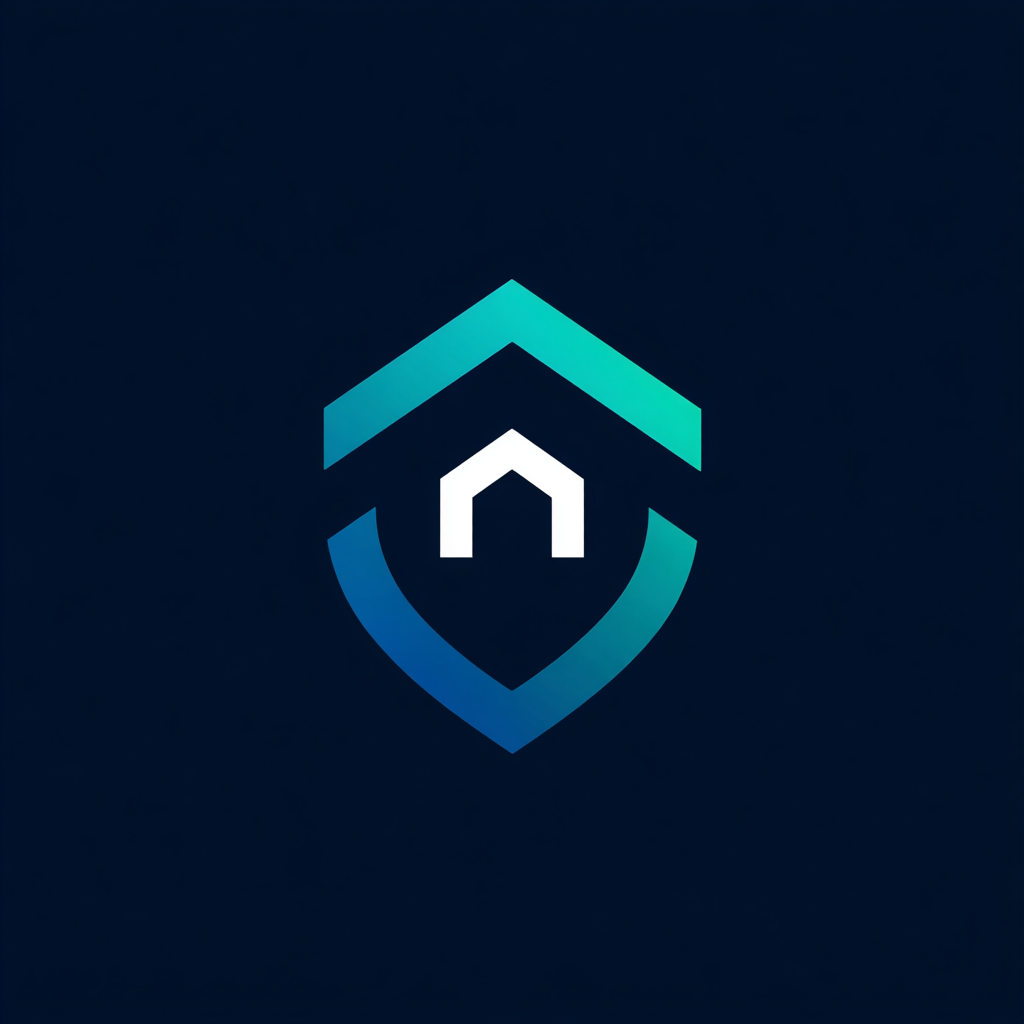


Leave a Reply