Understanding Your Smart Pet Feeder
Smart pet feeders have rapidly gained popularity among pet owners who want to ensure their furry friends are well-fed, even when they’re not home. These innovative devices come in various shapes, styles, and functionalities, making it essential to understand the differences and how Wi-Fi connectivity can enhance their use.
Types of Smart Pet Feeders
Smart pet feeders can generally be categorized into three main types: Automatic Feeders, Interactive Feeders, and Portion Control Feeders. Let’s dive into each category.
1. Automatic Feeders
These feeders automatically dispense pre-set amounts of pet food at designated times. For instance, the PetKit Pura X allows you to schedule multiple feeding times and portion sizes through its companion app. This is particularly useful for busy pet owners who may forget to feed their pets during the day.
Benefits of Automatic Feeders:
2. Interactive Feeders
Interactive feeders provide a more engaging experience for your pets. Devices like the Furbo Dog Camera feed treats while allowing you to see, talk to, and even toss treats to your dog via an integrated camera and a mobile app. This can help alleviate separation anxiety for pets while keeping them entertained.
Benefits of Interactive Feeders:
3. Portion Control Feeders
Perfect for pets on specific diets, portion control feeders such as the WOpet Smart Pet Feeder allow you to set precise meal sizes and schedules. This is extremely important for pets that require weight management or have specific dietary needs.
Benefits of Portion Control Feeders:
The Importance of Wi-Fi Connectivity
Wi-Fi connectivity is what truly sets smart pet feeders apart from traditional feeders. Here’s why being connected is essential:
Remote Access and Control
Having Wi-Fi connectivity allows you to manage feeding schedules from anywhere. Many smart feeders, including the PetSafe Smart Feed, come with an app that enables you to adjust feeding times, portion sizes, and even receive alerts if your pet hasn’t eaten.
Monitoring and Notifications
Real-time updates are possible with a Wi-Fi-enabled smart pet feeder. Brands like Feed and Go allow you to monitor your pet’s feeding habits. You will receive notifications if the food is running low or if your pet finishes their meal, giving you peace of mind throughout the day.
Integration with Other Smart Home Devices
Wi-Fi connectivity allows your smart feeder to integrate with other smart home devices. For instance, the Catit Smart Feeders work seamlessly with smart assistants like Amazon Alexa or Google Home, so you can check in on your pet status with just a voice command.
Key Benefits Summarized
Here’s a quick comparison of the benefits to help you decide on the best smart pet feeder for your furry companion:
| Feature | Automatic Feeders | Interactive Feeders | Portion Control Feeders |
|---|---|---|---|
| Scheduled Feeding | Yes | Limited | Yes |
| Remote Interaction | Yes (via app) | Yes (via camera/app) | Yes (via app) |
| Playtime Engagement | No | Yes | No |
| Health Monitoring | Limited | Yes | Yes |
| Voice Control Capability | No | Yes | No |
| Pet Dietary Management | Limited | Limited | Yes |
By choosing the right smart pet feeder, especially one with excellent Wi-Fi connectivity, you can significantly improve your pet’s feeding regimen. Being engaged, informed, and connected allows you to ensure your pet is happy, healthy, and well-fed, even during your busiest days.
Preparation Before Connecting Your Smart Pet Feeder
Getting your smart pet feeder up and running seamlessly requires a bit of planning ahead. Taking the time to properly prepare ensures a hassle-free connection to your home Wi-Fi network. Below are the essential steps to help you set up your smart feeder effectively.
Check Compatibility
Before you dive into the setup process, it’s crucial to confirm that your smart feeder is compatible with your home Wi-Fi network. Most smart pet feeders only work with specific types of networks. Here are a few things to consider:
Download the Required App
Most smart pet feeders connect to a smartphone app that allows you to control and monitor the device directly. To prepare for this, follow these steps:
- Search for the App: For the PetSafe Smart Feed, download the “PetSafe” app from Google Play or the Apple App Store. For the WOpet feeder, you’ll need the “WOpet” app.
- Installation: Open the app and complete any initial setup prompts. Having the app ready before starting the connection process can save you time.
- Create an Account: Make sure to create an account if required. This often involves confirming your email address, which will help in troubleshooting later.
Gather Required Information
Having the right information at hand will streamline the setup process. Here’s what you’ll need:
Connectivity Steps
Once you’ve checked compatibility, downloaded the required app, and gathered your Wi-Fi info, you’re ready to connect. Here’s a quick walkthrough using the PetSafe Smart Feed as an example:
- Power Up: Plug in your feeder and power it on.
- Open the App: Launch the PetSafe app and log in.
- Add Device: Click on the option to add a new device. Select “Smart Feed”.
- Connect to Wi-Fi: When prompted, select your Wi-Fi network from the list and enter the password. Follow the on-screen instructions.
- Final Setup: Complete any remaining setup instructions on the app, which may include naming your feeder or adjusting feeding schedules.
Troubleshooting Common Issues
Even with careful preparation, you might encounter some hiccups during the setup process. Here are some common issues and solutions:
With these preparation steps in mind, you’ll be well on your way to enjoying all the functionalities your smart pet feeder has to offer! Remember, taking a few moments to prepare can save you a lot of troubleshooting later on.
Step-by-Step Guide to Connect Your Feeder
Connecting your smart pet feeder to Wi-Fi is crucial for managing your pet’s feeding schedule remotely. In this guide, we’ll walk through the entire process using the popular PetSafe Smart Feed model as our example. Let’s break it down step by step.
Step 1: Power On the Device
Before you can start connecting your PetSafe Smart Feed to your Wi-Fi network, you need to set it up physically. Here’s how:
Once your feeder is lit up and operational, you’re ready for the next step.
Step 2: Download the App
Now, you need to download the associated app to connect your feeder to your Wi-Fi network.
Step 3: Create an Account or Log In
After downloading the app, it’s time to get started.
Step 4: Connect to Wi-Fi
Here’s where we’ll get your feeder talking to the internet. Follow these steps closely:
Important Tip:
If prompted, make sure your phone is connected to the same Wi-Fi network you want your feeder to connect to.
Step 5: Troubleshoot Connection Issues
If the setup is not successful, don’t worry! Here are some common issues and solutions:
| Issue | Solution |
|---|---|
| Wi-Fi Password Incorrect | Double-check the spelling and ensure it matches exactly. |
| No Wi-Fi Signal | Move closer to your router during setup. |
| App Not Finding Device | Make sure the feeder is powered on and in pairing mode (often indicated by a flashing light). |
| Device Offline | Reset the feeder and try to connect again by following the steps above. |
Additional Tips for a Successful Connection
By following these steps, you’ll have your PetSafe Smart Feed connected to Wi-Fi in no time, allowing you to manage your pet’s feeding schedule with ease. Happy feeding!
Final Steps for a Seamless Connection
In conclusion, we’ve seen that connecting your smart pet feeder to Wi-Fi is both simple and rewarding. By following the steps we outlined and being mindful of any potential challenges, we can have our feeders running effectively in no time. Taking the time to explore the device and its app will truly enhance our experience, ensuring that our furry friends are happily fed, even when we’re not home. Happy feeding!

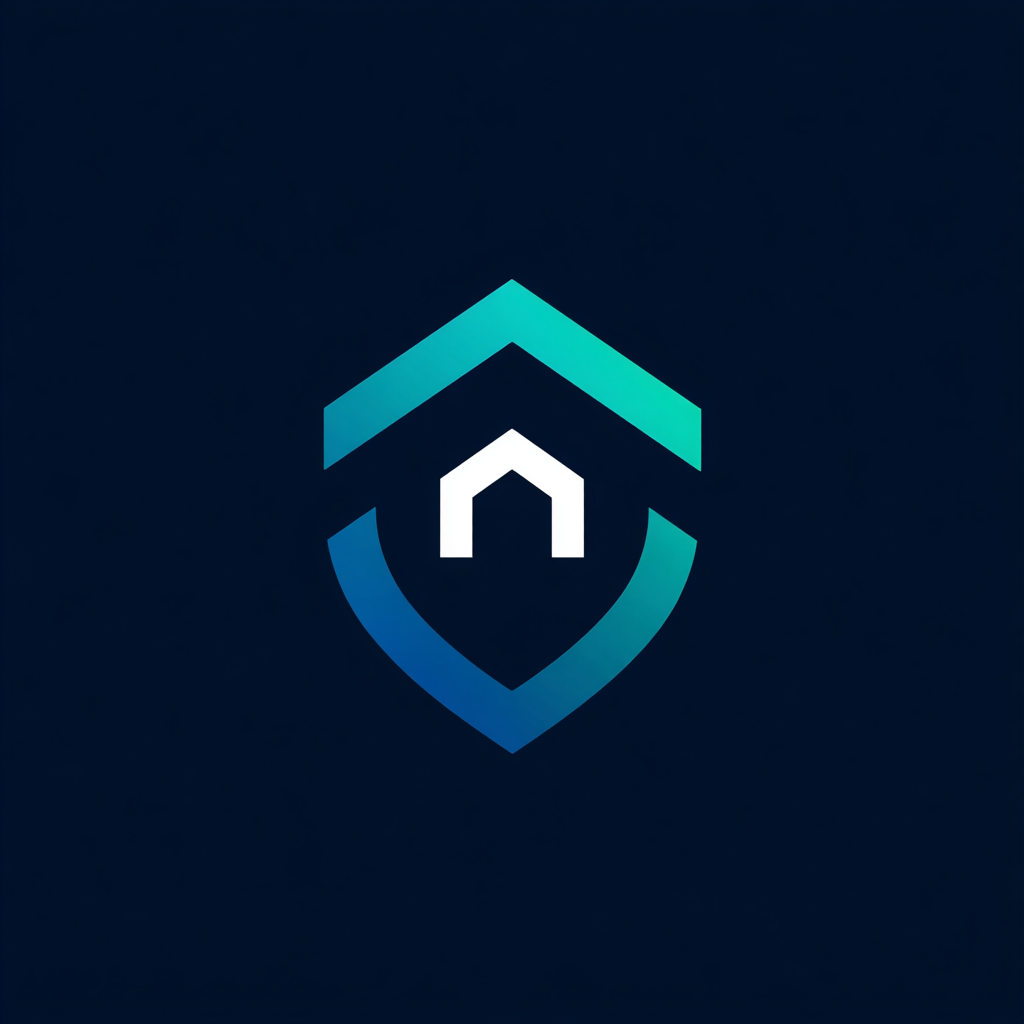


Leave a Reply