


How to Connect Your Robot Vacuum to a Hotspot: Using MI
Check Compatibility
Verify that your robot vacuum is compatible with your home Wi-Fi network before starting the connection process. Locate the user manual that came with your device or visit the manufacturer’s website for accurate specifications. Look for information regarding the supported Wi-Fi frequencies. Many robot vacuums operate on 2.4GHz, while some newer models may support the faster 5GHz frequency. Ensure that your home network broadcasts one of these frequencies, as connecting your robot vacuum to the wrong frequency could lead to connectivity issues.
Confirm the Wi-Fi network name (SSID) and password you plan to use for connection. It is often helpful to write down this information to avoid errors during the setup. Check if your router requires any specific configuration for smart devices and adjust the settings accordingly. Take note of the distance between the vacuum and the router, as obstacles or distance may interfere with the signal. If necessary, reposition the router or the vacuum to enhance connectivity. Following these steps will ensure a smoother setup process when connecting the robot vacuum to your home network.


Download the App
Download the manufacturer’s app on your smartphone or tablet. This app is essential for setting up the Wi-Fi connection and controlling the robot vacuum. Begin by unlocking your device and navigating to the App Store for iOS devices or Google Play for Android devices. Once in the store, type the manufacturer’s name or the specific app name in the search bar. Ensure that you select the correct app from the search results. Look for the logo that matches your robot vacuum brand, as this will help you avoid downloading the wrong application. Install the app by tapping the “Get” or “Install” button. Wait for the download and installation process to complete, which may take a few moments depending on your internet speed.
Open the app after installation is complete. Create an account if required, or simply log in if you have previously registered. Follow the on-screen instructions to start setting up the robot vacuum. This typically involves selecting the Wi-Fi network that your vacuum will connect to and entering the network password. Ensure the robot vacuum is powered on and in pair mode; this allows the app to discover the device. Once connected, use the app to control important functions such as scheduling cleaning times, adjusting suction power, or sending the vacuum to specific rooms. By familiarizing oneself with the app’s layout and features, users can maximize their robot vacuum’s efficiency and convenience.
Power On Your Robot Vacuum
Press the power button on your robot vacuum to turn it on. Look for a light indicator that confirms the vacuum’s activation. After powering on, locate the Wi-Fi setup button, which is often labeled with a signal icon or noted in the user manual. Hold down this button for a few seconds until you see the indicator light start to blink. This blinking light signifies that the vacuum is entering pairing mode, allowing it to connect with your smart device.
Check your smartphone or tablet to ensure that Wi-Fi is activated and the device is compatible with the robot vacuum. Open the corresponding app for your vacuum, following the instructions provided in the app to connect to the vacuum’s Wi-Fi network. If prompted, input any necessary information, such as your home Wi-Fi credentials. Wait for the app to confirm that the vacuum has successfully paired with your device, ensuring that the technology is set for seamless operation.
Connect to Wi-Fi via the App
Open the app you downloaded. If prompted, create an account by providing your email address and setting a password. Verify your account through the email confirmation link sent to you. Once logged in, find the option to add a new device or vacuum within the app. Prepare to follow the instructions as they appear on the screen.
Select your home Wi-Fi network from the list displayed. Enter your Wi-Fi password accurately to ensure proper connection. Watch for notifications indicating the connection status. Make sure the vacuum is powered on and within range of the Wi-Fi signal during this process. Once connected, the app will confirm the successful integration of your robot vacuum with your home network, allowing you to access all available features.
Finalize Setup and Test
Finalize any additional settings based on personal preferences. Access the app’s settings menu and look for options related to cleaning schedules. Set specific days and times for the robot vacuum to operate, ensuring that it aligns with your household routine. Explore any customization options, such as suction power and cleaning modes, to optimize the vacuum’s performance for different floor types. Adjust the boundary and no-go zone settings if necessary, so the vacuum can avoid areas where you don’t want it to clean.
Execute a test run of the robot vacuum to ensure everything is functioning correctly. Manually initiate a cleaning cycle from the app and monitor the vacuum as it begins its task. Observe its navigation patterns and how well it avoids obstacles. Make sure to check if it returns to the docking station after completing the cleaning cycle. If any issues arise during the test, revisit the app’s settings to make further adjustments, then run the test again. This step is crucial for ensuring a seamless cleaning experience moving forward.
Final Thoughts and Tips
In conclusion, connecting a robot vacuum to Wi-Fi is a straightforward process that can enhance the user experience significantly. By following the outlined steps, individuals can effortlessly gain remote access and scheduling capabilities for their device. This connectivity not only streamlines cleaning tasks but also integrates the vacuum into the broader smart home ecosystem, making everyday life more convenient and efficient.
Essential Supplies Needed
Quick Connection Guide
Step-by-Step Guide to Seamlessly Linking Your Robot Vacuum to Your Home Network
- Check Compatibility: Ensure that the robot vacuum model is compatible with Wi-Fi connectivity and that it has the necessary app available for download on their smartphone
- Download the App: Open the app store on the smartphone and download the specific app designated for the robot vacuum brand (e.g., Roomba, Eufy, Roborock)
- Power On the Vacuum: Turn on the robot vacuum and ensure it is charged or plugged in, depending on the model
- Follow the App Instructions: Launch the app and select the option to connect the vacuum to Wi-Fi. Follow the on-screen prompts to enter the Wi-Fi network name (SSID) and password
- Complete the Setup: Once the vacuum connects to the Wi-Fi network, complete any additional setup steps in the app, such as updating software or setting cleaning schedules
Step-by-Step Guide to Wi-Fi Setup
During the Wi-Fi connection process, several common errors may occur, including:
- Incorrect Password: One of the most frequent issues arises when users input an incorrect Wi-Fi password, preventing successful connection.
- Weak Signal Strength: If the device is too far from the router or obstructed by walls and furniture, it may experience weak signal strength, leading to connection failures.
- Router Configuration Issues: Misconfigured router settings, such as incorrect security protocols or MAC address filtering, can hinder device connectivity.
- Network Overload: If too many devices are connected to the same network, it may become overloaded, leading to connectivity problems or slow speeds.
- Outdated Network Drivers: Devices with outdated or incompatible network drivers may struggle to connect to the Wi-Fi network.
- Interference from Other Devices: Other electronic devices, like microwaves or cordless phones, can cause interference with the Wi-Fi signal, disrupting connectivity.
- SSID Hidden or Incorrect: Some users may attempt to connect to a hidden network or enter the wrong Network Name (SSID), which will prevent access.
- IP Address Conflicts: If multiple devices on the network are assigned the same IP address, connection conflicts may occur.
- Expired DHCP Lease: When a device’s lease on an IP address expires and it fails to renew, it may lose connection to the network.
- Firewall or Security Software: Aggressive firewall settings or security software on the device can block connectivity to the Wi-Fi network.
Identifying and addressing these issues can often resolve connectivity problems and enable successful Wi-Fi connections.
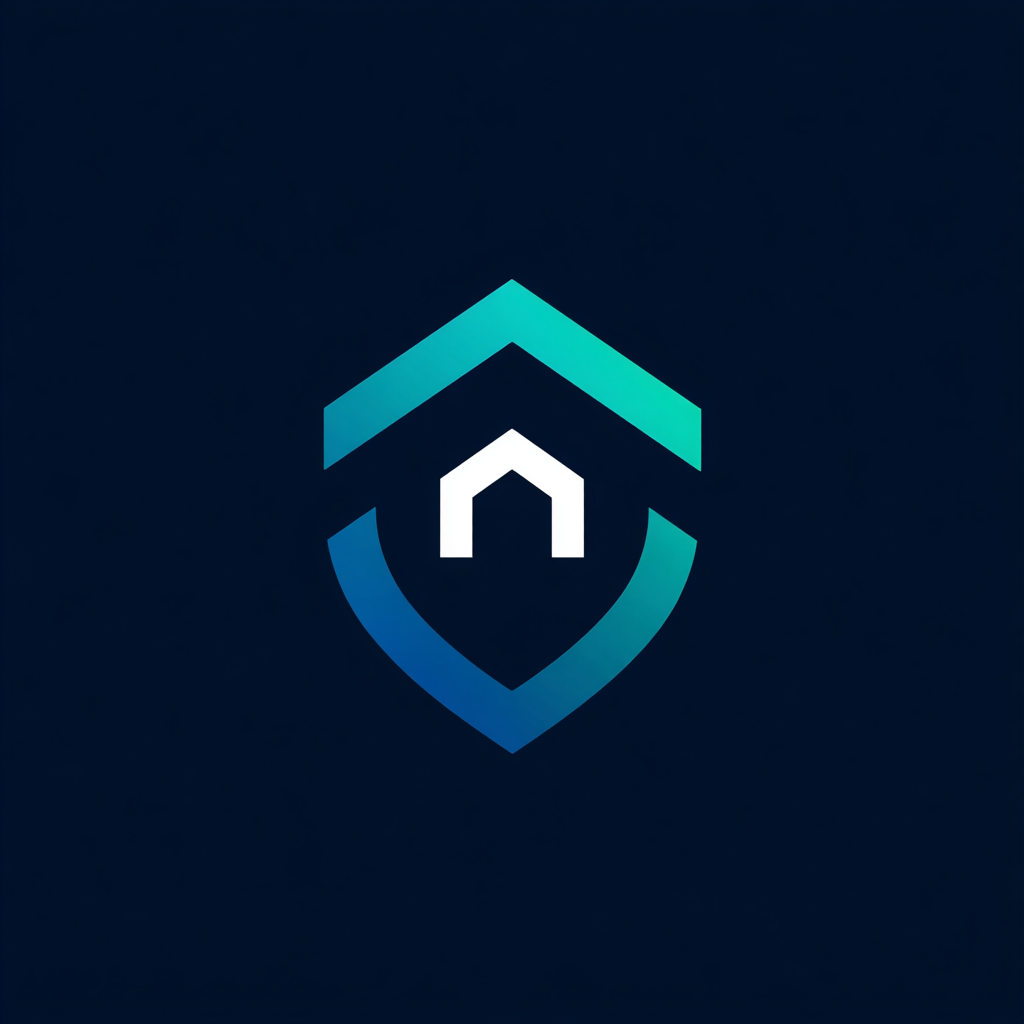


Leave a Reply