Unlocking the Future: Smart Deadbolts
In a world where home security is paramount, upgrading to a smart deadbolt is a game-changer. By combining convenience with advanced technology, we can easily enhance our home’s security. Let’s explore how to secure our homes effortlessly with this innovative solution.
What We Need to Get Started
Master the Art of Installing a Smart Lock and Deadbolt!
Step 1: Choose the Right Smart Deadbolt
Not All Smart Locks Are Created Equal—Here's What to Look For!Evaluate essential features when selecting a smart deadbolt. First, check for compatibility with our existing door hardware and home systems, ensuring seamless integration.
Consider security ratings; look for models with high-grade materials and encryption protocols.
Read user reviews to gauge real-life performance. For instance, some deadbolts offer mobile alerts, while others allow temporary access codes for guests.
By focusing on these key factors, we can confidently find the best smart deadbolt tailored to our needs, ensuring both safety and convenience.
Step 2: Gather Our Tools and Prepare the Door
Prepping Like a Pro: Tools & Techniques for a Smooth InstallationCollect the necessary tools before starting the installation. We’ll need a screwdriver, a tape measure, a drill, and possibly a chisel.
Check our existing hardware to ensure compatibility. Measure the thickness of our door and the distance from the edge to the center of the existing deadbolt hole. Verify that the hole size matches the specifications of our new smart deadbolt.
Inspect the door frame for any obstructions or damage that could hinder installation. By systematically preparing our tools and door, we set ourselves up for a smooth installation process.
Step 3: Remove the Old Deadbolt
Out with the Old: How to Safely Remove Your Existing LockUnscrew and detach the existing deadbolt from our door. Use the screwdriver to remove the screws on both the interior and exterior sides of the lock.
Gently pull apart the deadbolt components, ensuring we don’t damage the door or hardware in the process. If we encounter resistance, check for any remaining screws.
Take care when removing any plates or fasteners; these will likely need to be replaced with the smart deadbolt’s components. By carefully dismantling our old lock, we pave the way for a smooth installation of our new smart deadbolt.
Step 4: Install the New Smart Deadbolt
Transforming Our Door: A Simple Guide to Installing a Smart LockAlign the new smart deadbolt with the existing hole in our door. Insert the exterior assembly first, ensuring the tailpiece fits through the hole correctly.
Secure the interior plate onto the door by aligning it with the exterior. Use the provided screws and tighten them gently but firmly—don’t overtighten as this could damage the lock.
Test the mechanism before finalizing the installation. We should be able to turn the key or use the app to unlock it easily. By following these straightforward steps, we ensure our new smart deadbolt is securely in place and ready to enhance our home security.
Step 5: Set Up the Smart Features
Connecting the Dots: Syncing Our Lock with Mobile DevicesDownload the designated app for our smart deadbolt from the App Store or Google Play. Next, create an account if necessary, using our email or mobile number.
Follow the in-app instructions to sync our smart deadbolt with our smartphone. Often, this involves holding the Bluetooth button on the lock until it enters pairing mode.
Personalize our security settings within the app, such as creating unique user codes for family members and setting up alerts. For example, we can receive notifications whenever the door is locked or unlocked. By finalizing these steps, we enhance our smart deadbolt’s functionality and ensure our home is safer and more convenient.
Locking It In: Enjoying Our Enhanced Security
Congratulations! We’ve successfully upgraded our home security with a smart deadbolt, enhancing convenience and safety. Let’s stay vigilant by regularly updating our devices and passwords. How will we make the most of our new security features to protect what matters most?
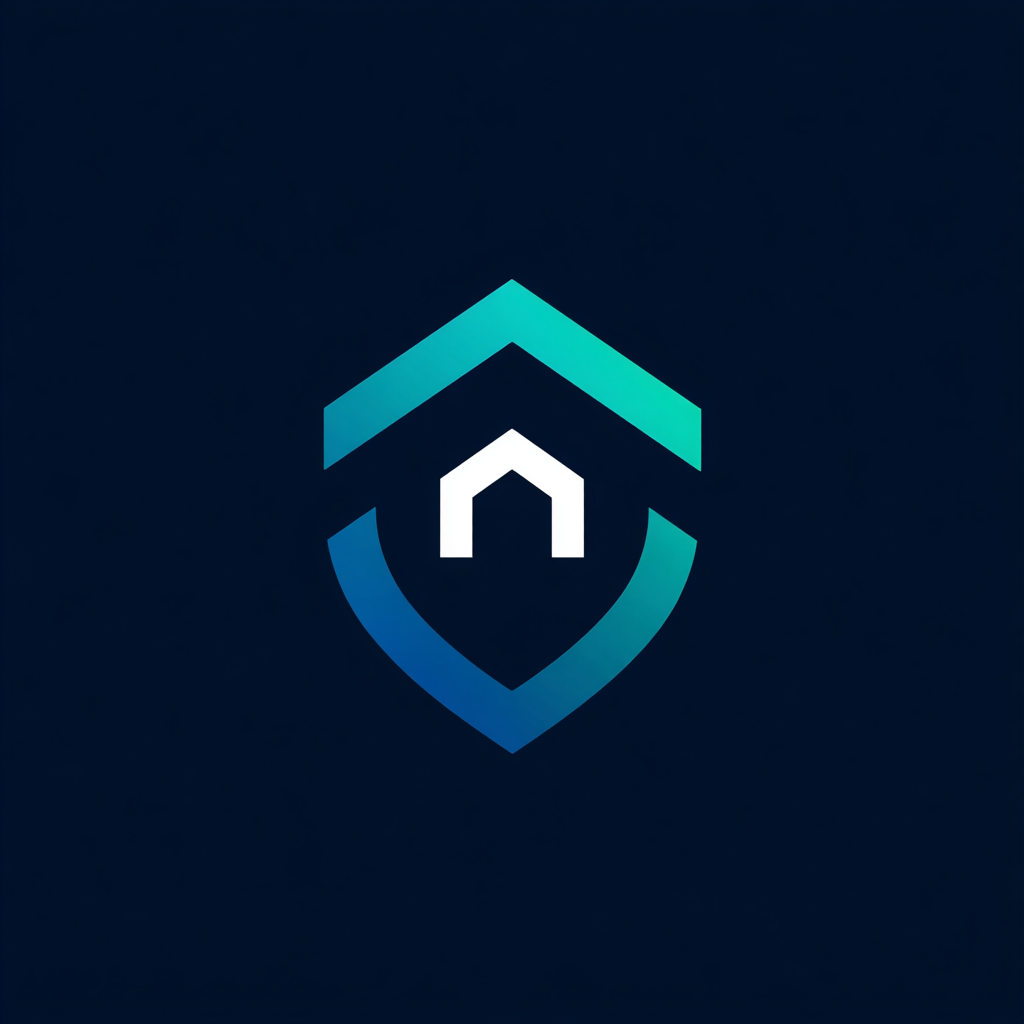


Leave a Reply